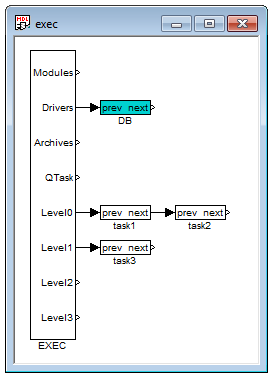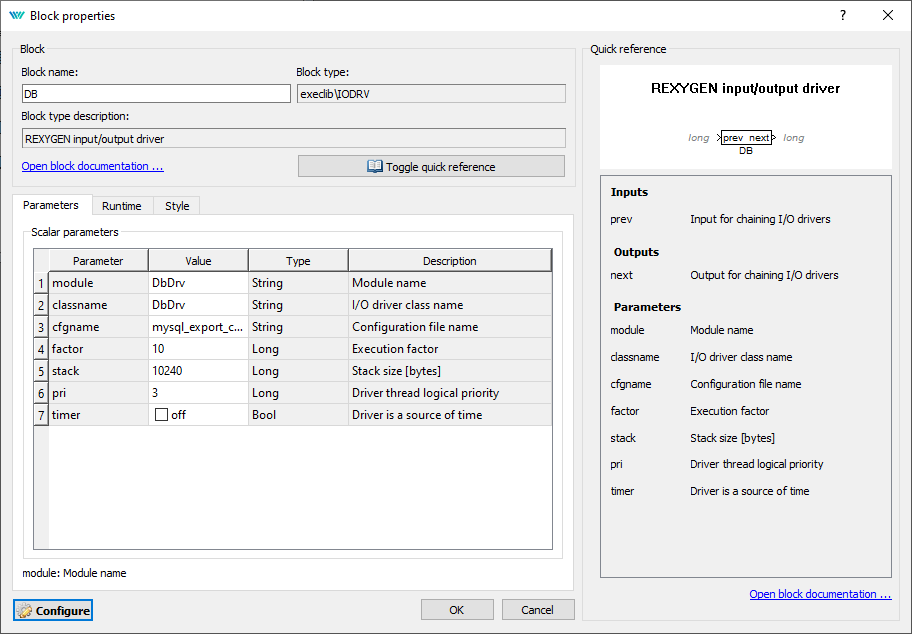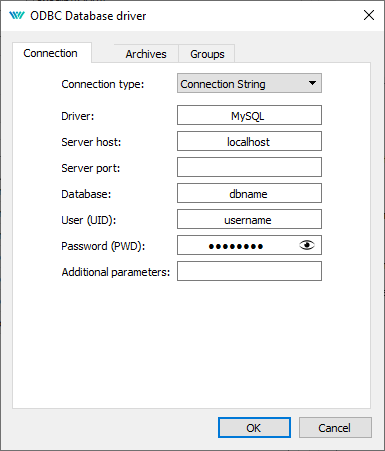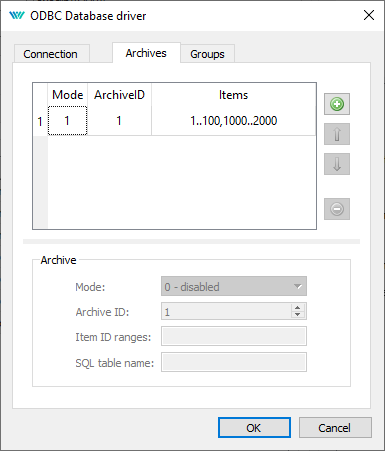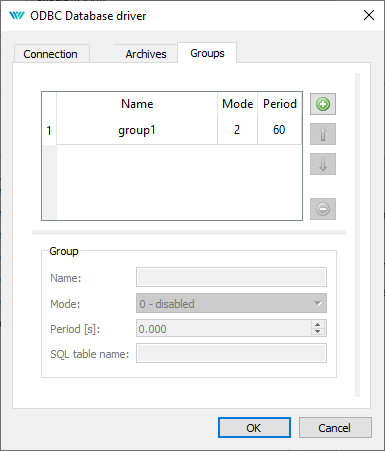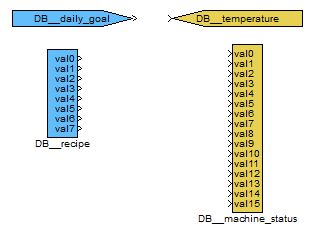DbDrv driver of the REXYGEN system
User guide
Plzeň (Pilsen), Czech Republic
2020-09-03
Contents
1.1 Introduction
1.2 System requirements
1.3 Installation of the driver on the host computer
1.4 Installation of the driver on the target device
1.4.1 Windows machines
1.4.2 Linux machines
1.5 Installation of ODBC interface on the target device
1.5.1 Debian Linux – MySQL
1.5.2 Debian Linux – MariaDB
1.5.3 Debian Linux – PostgreSQL
1.5.4 Debian Linux – Microsoft SQL (MSSQL)
1.5.5 Debian Linux – Common ODBC DSN Configuration
1.5.6 Other platforms and database systems
2 Including the driver in the project
2.1 Adding the DbDrv driver
3 Driver configuration
3.1 Format of the configuration file
3.2 Connecting the inputs and outputs in the control algorithm
4 Implementation details
5 Troubleshooting
Chapter 1
The DbDrv driver and the REXYGEN system
1.1 Introduction
This manual describes the DbDrv driver for connecting to arbitrary SQL database, for which an ODBC interface exist on the target platform. The driver allows both reading and writing data. Further it is possible to export the archives of the REXYGEN system to the database, i.e. alarms, events and trends.
1.2 System requirements
The DbDrv driver can be used on Windows and Linux target devices. A TCP/IP stack is required for communication, Ethernet card or USB WiFi dongle must be available in the system. An ODBC driver must be installed on the target device.
In order to use the driver, the host computer (development) and the target computer (runtime) must have the following software installed:
|
Development computer |
|
|
Operating system |
one of the following: Windows 7/8/10 |
|
Development tools |
version of the REXYGEN system development tools for Windows operating system |
|
|
|
|
Target device |
|
|
REXYGEN runtime core |
version for the corresponding operating system |
|
IO driver |
version for the corresponding operating system |
|
ODBC interface |
version for the corresponding database (MySQL, PostgreSQL, MS-SQL, …) |
|
|
|
|
|
|
1.3 Installation of the driver on the host computer
The DbDrv driver is included in the installation package of the Development tools of the REXYGEN system. It is necessary to select the corresponding package in the installer.
1.4 Installation of the driver on the target device
1.4.1 Windows machines
The target part of the driver, which is used for connecting to the database is included in the Development tools of the REXYGEN system as mentioned above.
1.4.2 Linux machines
If there is no RexCore runtime module installed on your target device, install it first using the Getting started guide of the REXYGEN system for the given platform, e.g. [1].
In order to enable connection to SQL databases from the REXYGEN system the driver
must be installed. This is done from command line using the command
Debian Linux:
sudo apt-get install rex-dbdrvt rex-odbc
WAGO:
The DbDrv driver is included in the REXYGEN system image for the WAGO platform and no
action is required.
1.5 Installation of ODBC interface on the target device
It is necessary to install the ODBC interface for the corresponding database system on target device on any operating system.
On Debian Linux, the rex-odbc package automatically install and configure ODBC interface to be used with connection string mode for:
- MySQL (package libmaodbc), ODBC driver name MySQL,
- MariaDB (package libmaodbc), ODBC driver name MariaDB,
- Microsoft SQL (MSSQL) (package tdsodbc), ODBC driver name MSSQL,
- PostgreSQL (package odbc-postgresql), ODBC driver name PostgreSQL.
No more manual configuration is required. Following information about particular database system connection details is usually not needed.
1.5.1 Debian Linux – MySQL
The necessary packages are unixodbc and libmaodbc. Install them using:
sudo apt-get install unixodbc libmaodbc
Further it is necessary to append the following section to the /etc/odbcinst.ini file:
Description = MySQL driver
Driver = libmaodbc.so
1.5.2 Debian Linux – MariaDB
The necessary packages are unixodbc and libmaodbc. Install them using:
sudo apt-get install unixodbc libmaodbc
Further it is necessary to append the following section to the /etc/odbcinst.ini file:
Description = MariaDB driver
Driver = libmaodbc.so
1.5.3 Debian Linux – PostgreSQL
The necessary packages are unixodbc and odbc-postgresql. Install them using:
sudo apt-get install unixodbc odbc-postgresql
Further it is necessary to append the following section to the /etc/odbcinst.ini file:
Description = PostgreSQL ODBC driver (ANSI version)
Driver = psqlodbca.so
Setup = libodbcpsqlS.so
Description = PostgreSQL ODBC driver (Unicode version)
Driver = psqlodbcw.so
Setup = libodbcpsqlS.so
1.5.4 Debian Linux – Microsoft SQL (MSSQL)
The necessary packages are unixodbc and tdsodbc. Install them using:
sudo apt-get install unixodbc tdsodbc
Further it is necessary to append the following section to the /etc/odbcinst.ini file:
Description = Microsoft SQL (FreeTDS) Driver
Driver = libtdsodbc.so
Setup = libtdsS.so
It is recommended to allways define PORT value in connection string with Microsoft SQL driver, because the default value can vary with ODBC adapter build configuration.
1.5.5 Debian Linux – Common ODBC DSN Configuration
Optionally, connection parameters can be stored under a specified name – a DSN – in the /etc/odbc.ini file:
Driver = MSSQL
Description = Microsoft SQL server - My great application
SERVER = sqlsrv.example.com
PORT = 1433
Database = MyDatabase
Then the connection-string have to be specified in form:
DSN=MyDSN;UID=username;PWD=password;.
Putting username and password into DSN configuration in /etc/odbc.ini is usually not supported (depends on database system driver).
1.5.6 Other platforms and database systems
Instructions on installing the ODBC driver on your platform should be included in the documentation of your database system (MySQL, PostgreSQL, Microsoft SQL etc.).
Chapter 2
Including the driver in the project
The driver is included in the project as soon as the driver is added to the project main file and the inputs and outputs are connected in the control algorithms.
2.1 Adding the DbDrv driver
The project main file with the DbDrv driver included is shown in Figure 2.1.
There is one block which must be added to the project to include the driver. A block of type IODRV renamed to DB and connected to the Drivers output of the main EXEC block. The name of this block (DB, see Fig. 2.1), is the prefix of all input and output signals provided by this driver. The three most important parameters are:
- module – name of the module linked to the driver, in this case DbDrv – the name is CASE SENSITIVE!
- classname – class of the driver, DbDrv in this particular case
The name is CASE SENSITIVE! - cfgname – name of the driver configuration file (*.rio, REXYGEN Input/Output), which is discussed in chapter 3
The name of this block (DB, see Fig. 2.1), is the prefix of all input and output signals provided by this driver.
The above mentioned parameters of the IODRV function block are configured in the REXYGEN Studio program as shown in Figure 2.2.
Chapter 3
Driver configuration
For the driver configuration, there is a comprehensive configuration dialog available. It can be opened by pressing the Configure button in driver instance IODRV block parameters dialog. The resulting configuration is stored in *.rio file as standard for other REXYGENdrivers.
Documentation for the configuration dialog is not yet completed. But its structure is well organized and easily understoodable. Here we provide some screenshots of the dialog – figures 3.1, 3.2, 3.3. For details about particular function modes, plese refer to configuration file format description in chapter 3.1.
3.1 Format of the configuration file
The *.rio file is a text file, therefore it can be edited in any plain-text editor (e.g. Notepad). The structure is illustrated below:
Connection "DRIVER=MySQL;SERVER=192.168.1.200;PORT=3306;"
"DATABASE=dbname;UID=dbuser;PWD=dbpassword;"
#Connection "DSN=mydatabase;"
Archive {
Mode 1
SQL "alarm1"
ArchiveID 0
Items 0,104,114,1000
}
#Archive {
Mode 2
SQL "trend1"
ArchiveID 0
Items 100,100
}
Archive {
Mode 3
SQL "insert into trend1 (Time, GroupID, Value1, Value2, Value4)"
"values(?T,?I,?1,?,?4)"
SQL2 "select max(Time) from trend1"
ArchiveID 0
Items 100,111
}
Group {
Mode 2
SQL "test1"
Period 5
Items "r1,i2,i3,r4"
}
Group {
Mode 130
SQL "test2"
Period 60
Items "d1,d2,i10,i11"
}
Group {
Mode 3
SQL "select d1,d2,i10,i11, Time from test2 where Time < ? and "
"StationID=000 order by Time desc,ID desc limit 2"
Period 5
Items "gr1,gr2,gr3,gr4"
}
Group {
Mode 131
SQL "insert into test2 (Time,StationID,d1,d2,i10,i11) values "
"(UTC_TIMESTAMP(),2,?1,?,?,?)"
Period 10
Items "gw1,gw2,gw3,gw4"
}
}
The parameters whose name start with # are ignored and can be used for comments. Long lines (typically SQL queries) can be split among several lines as shown above. There can be no white-space characters at the beginning of consecutive lines. The Archive section is repeated as necessary to define all the rules (filters) for exporting archives of the REXYGEN system. Similarly for reading and writing data directly from the algorithm the Group sections are used. All the parameter and section names are case sensitive.
The meaning of individual parameters follows:
- Connection – The so-called connection-string defining the database to connect to. A full connection-string with all the parameters can be used. Alternatively it is possible to define the connection by DSN (DataSourceName), which is defined within the ODBC interface and contains all the necessary information for the connection.
- Mode – Defines the structure of reading/writing from/to the database. The options are:
For the Archive section:
0 Nothing gets exported (used for disabling the item temporarily).
1 Only the alarms and events are exported (filtered by additional parameters). The table in the database must contain the following columns: Time, AlarmID, Code, Level, Value.
2 Only the trends are exported, i.e. the data stored by the TRND block. The data is filtered by additional parameters. The table in the database must contain the following columns: Time, GroupID, Value1, Value2, ...
3 Only the trends are exported, but on the contrary to the above the SQL parameter has the meaning of a full SQL query, to which the values are injected. The following placeholders can be used: ?G = value of parametr GlobalId in *.rio file; ?S = value of parametr GlobalString in *.rio file; ?T = time; ?I =itemID; ?1 =1st item; ?2 =2nd item; ... A plain question mark has the meaning of next item in the following order: 1st value, 2nd value, ...; ). Additional SQL2 parameter has the meaning of an SQL query used for detection of last record stored in the database which is used for automatic loading of data archived when the database was not available.
For the Group section:
0 Nothing gets read (used for disabling the item temporarily).
1 It is assumed that the table is ordered by the ID column. The row with the highest ID is supplied to the corresponding input flags in the task. The columns and the items/flags must have the same name.
2 It is assumed that the table is ordered by the Time column (ID is the secondary key). The row with the highest time not placed in the future is selected and the resulting data is supplied to the corresponding input flags in the task. The columns and the items/flags must have the same name. This mode allows applying a pre-generated sequence of data.
3 The SQL query from the SQL parameter is executed, the inputs are updated by the first row of the response (1st column to the 1st item, ...). It is possible to use ?T in the SQL query, which gets replaced by the current time. It is also possible to use ?1 in the SQL query, which gets replaced by the value of 1st item, ?2 , which gets replaced by the value of 2st item,...
128 Nothing gets written (used for disabling the item temporarily).
129 The values from the corresponding flags in the tasks are written to the database. The columns and the items/flags must have the same name.
130 Similar to the above, only there is one more column named Time which contains the current time of the REXYGEN runtime core in UTC.
131 The SQL query from the SQL parameter is executed. The following placeholders can be used: ?G = value of parametr GlobalId in *.rio file; ?S = value of parametr GlobalString in *.rio file; ?T = time; ?I =itemID; ?1 =1st item; ?2 =2nd item; ... A plain question mark has the meaning of next item in the following order: 1st value, 2nd value, ...; )
- SQL – Table name or full SQL command as defined by the Mode parameter. In some cases the notation <database_name>.<table_name> must be used for referencing database tables.
- ArchiveID – Number of archive to read the data from. The archives are numbered from 1 in the order of appearance in the configuration of REXYGEN executive (ARCHIVE blocks connected to the EXEC block).
- Period – Period in seconds to generate the SQL query.
- Items – A list of items to read/write (in the Group section) or a range of IDs (the id parameter of the originating block) to export from archive to the database (in the Archive section). In the case of archives there must be even number of entries, where the odd entries define the start of an interval and the even entries define its end. Therefore e.g. "100,100,104,109" means IDs 100, 104, 105, …, 109. The entries must be sorted in ascending order.
3.2 Connecting the inputs and outputs in the control algorithm
The inputs and outputs of the driver must be interconnected with the individual tasks (.mdl files). The individual tasks (QTASK or TASK blocks) are connected to the QTask, Level0,…, Level3 outputs of the main EXEC block. Use the blocks depicted in Fig. 3.4 to interchange data between the control algorithm and the DbDrv driver.
The From block allowing the user to read one input signal has the Goto tag set to DB__<IN>. The Goto block allowing the user to set one output signal has the Goto tag set to DB__<OUT>, where <IN> and <OUT> are strings referring to the items defined in the *.rio configuration file. All the strings used for accessing data provided or accepted by the driver always have the DB prefix right at the beginning of the tag followed by two mandatory _ characters (underscore).
The rest of the input or output string reference is interpreted by the driver as defined in the *.rio configuration file.
There are additional auxiliary signals for each I/O signal. These can be assessed by appending the following strings to the signal reference:
- _Disable – If True, the read/write operations for the whole group are disabled.
- _Trigger – A rising edge triggers execution of the read/write operation.
- _Age – Number of seconds since the last read/write database access.
- _Fresh – Same as _Age
- _AgeDb – Number of seconds since the last read/write database access, on the contrary to the above the age is defined by the database item.
- _FreshDb – Same as _AgeDb
- _Period – Contains or sets the Period parameter, i.e. the period of SQL query execution as defined for each group.
There are additional auxiliary global signals:
- Connect – connection to database server.
- Connected – status of the connection to database server.
- Reset – reseting archive reading (all archiving groups).
- Resetting – pushed off when reseting is finished.
- GlobalId – set or get value of GlobalID parameter in *.rio file.
- GlobalString – set or get value of GlobalString parameter in *.rio file.
The driver supports multi-flags, therefore it is possible to read/write several signals at once as displayed in Figure 3.4. See the INQUAD, OUTQUAD, INOCT, OUTOCT and INHEXD, OUTHEXD function blocks [2]. In this case the block name references the first object and the signals are mapped to this object and the consecutive ones (groups of 4, 8 or 16). This preserves communication bandwidth and also clarity of the algorithm.
Chapter 4
Implementation details
Additional information about the use and implementation of the DbDrv driver in the REXYGEN system is gathered in this chapter.
- The Items parameter in the Archive section is a list of numbers, where the odd entries mean from and the even ones to. E.g. Items "2, 5, 10, 15" exports items with IDs 2 to 5 and 10 to 15. There must be even number of entries even if exporting items with only one ID. The entries in the Items parameter must be sorted in ascending order.
- After connection to the database is established, data configured by Archive sections are automatically loaded to the database starting from the last record stored. This feature is not active when the database table is empty. In such case, data loading starts from current time only. If you want to load old data from archives to the empty database, insert a dummy record with timestamp before the point you want to start from. Loading of the old data is limited to 100 records per driver execution period to avoid performance issues. Please keep this in mind when setting the execution period.
- However the majority of database systems is case-insensitive, the control system REXYGEN is case-sensitive. Therefore the DbDrv driver is also case-nsensitive in the I/O flags (the flags correspond with column names in the database).
- All values written or read to/from the database are decimal numbers (type double). The database columns can be of other type because SQL queries are textual. The optional parametr Type can be used, where i means the value is processed as long type, b denotes a bool type, s denotes a string type and r denotes a real. For example Type "rrisb" means 1st and 2nd values are real number, 3th value is integer, 4th value is string and 5th value is boolean.
- The flags must be unique in the whole project because they contain no Group identifier. Only the first occurrence is processed in the case of duplicities.
- It is possible to define (optional) parameter Name in the Group section. The flags must be in form <group name>_<item name>" in this case.
- The driver need username and pasword for login into database. Both is stored in *.rio file in plain text as all other parameters. Therefore it is strongly recommended using dedicated login name with very restricted permisions.
- All timestamps (e.g. substitute for ?T in SQL queries) are expanded into string in form <year>-<month>-<day> <hour>:<minute>:<second>.<mikrosecond>. The UTC timezone is used.
- Using SQL data type with at least microsecond resolution is recommended for
timestamps.
- MySQL: DATETIME(6) (http://dev.mysql.com/doc/refman/5.7/en/fractional-seconds.html)
- Microsoft SQL (2008+): datetime2 (https://msdn.microsoft.com/en-us/library/bb677335.aspx)
- PostgreSQL: timestamp (https://www.postgresql.org/docs/current/static/datatype-datetime.html)
- Current implementation limits SQL string to 1023 characters (after expansion question marks). The parameter Items (in both Archive section and Group section) is limited to 64 values.
- The column Code in alarm export is integer number where lowest 5bit is alarm class and
higer 3 bits is alarm subtype. The classes are:
0 System alarm
1 Bool alarm
2 Byte value alarm
3 Short value alarm (signed 16 bits integer number)
4 Long value alarm (signed 32 bits integer number)
5 Word value alarm (unsigned 16 bits integer number)
6 DWord value alarm (unsigned 32 bits integer number)
7 Float value alarm
8 Double value alarm
10 Large value alarm (signed 64 bits integer number)
12 String value alarm
13 .. 16 Not used
17 Bool value group event
18 Byte value group event
19 Short value group event
20 Long value group event
21 Word value group event
22 Dword value group event
23 Float value group event
24 Double value group event
26 Large value group event
31 Alarm acknowledge
The subtypes for system alarms are:
0 Date mark (is not exported)
1 Executive event
2 Archive event
The level indicate event in this case. The executive events are:
0 System reset
1 Download begin
2 Download end
3 Download failed
4 Executive stop
5 Executive start
6 Executive swap
7 Time set
and the archive event:
0 Archive cleared (not used now)
1 Archive rekonstruction saved (not used now)
2 Archive rekonstruction normal (not used now)
3 Checksum error (not used now)
4 Integrity error (not used now)
5 Sizes changed (not used now)
6 Limit exceed (disk archives only)
7 Buffer overflow
The subtypes for boolean alarms are:
0 High to Low (e.g. the attached boolean variable have been changed from the high/true/1 value to the low/false/0 value)
1 Low to High (e.g. the attached boolean variable have been changed from the low/false/0 value to the high/true/1 value)
The subtypes for numeric alarms are:
0 low alarm
1 high alarm
2 2nd low alarm
3 2nd high alarm
The level 0 indicate end of alarm conditions. The alarms with level from 128 to 255 not indicate end of alarm conditions by this special alarm event. The alarm acknowledge should has same subtype and level as acknowledged alarm. However not active alarms are regarded as acknowledged by the acknowledge of any subtype. The 1st level alarm is also regarded as acknowledge by the acknowlwdge of the 2nd level.
Chapter 5
Troubleshooting
Just like in the case of any other problem it is recommended to view the error and debug
information (the System Log tab in REXYGEN Diagnostics). Unsuccessful database connections
and/or misconfigured SQL queries are listed in the log. The most frequent problems
include:
- The ODBC interface for the corresponding database is not installed or correctly configured on the device (the odbcinst.ini and odbc.ini files in Linux).
- Invalid database connection-string.
- The requested tables are not available in the database. The database might be case sensitive.
- Inconsistency in naming of the columns. The database might be case sensitive.
- Although the DbDrv driver uses very simple SQL syntax, there are some differences among individual database systems.
- Especially when defining the SQL queries by hand, it is necessary to double-check the syntax.
- Duplicated item name in the Items parameter, which results in the item being not available.
In the case that the given input or output works with other software tools and does not work in REXYGEN, report the problem to us, please. E-mail is preferred, reach us at support@rexygen.com. Please include the following information in your description to help us process your request as soon as possible:
- Identification of the REXYGEN system you are using. Simply export it to a file using the REXYGEN Diagnostics (Target Licence Export).
- Short and accurate description of your problem.
- The configuration files of REXYGEN (.mdl files) reduced to the simplest case which still demonstrates the problematic behavior.
Bibliography
[1] REX Controls s.r.o.. Getting started with REXYGEN on Raspberry Pi, 2020. .
[2] REX Controls s.r.o.. Function blocks of REXYGEN – reference manual, 2020. .
Documentation reference number: 12481
2020 © REX Controls s.r.o., www.rexygen.com